Below these are the 5 original pic that i use to design my wall paper~
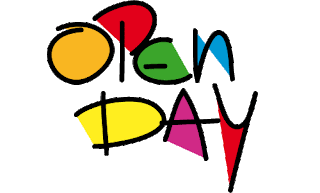

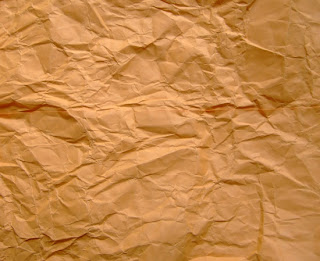


Step 1--> Choose A4 as the size of the eWallpaper

Press File, then click new~
After that, choose international paper, then click A4~
Step 2--> Move the pic to A4 there as the background of eWallpaper

Open the image as smart object, then press arranged document.
Then use move tool to move the image to A4 background there.
After that, use free transform to resize it.
Step 3--> Resize banner

Repeat the step 2 but open the banner image as smart object.
Step 4--> Font

Use the font tool type the word "MMU".
Then use free transform to resize the word.
Step 5 --> MMU Logo

Use magic wand tool to crop the mmu logo.
Then, use free transform to make it bigger~
Step 6 --> FOM picture

Repeat step 2 by using FOM image as smart object.
Step 7--> Font and Black People Image

Repeat step 2 for the black people image and repeat step 4.
Step 8--> OPEN DAY image

Repeat step 2 a for the open day image.
Step 9--> Final Result

No comments:
Post a Comment